Home Blogs Technical How to Use Google Maps in Your Website without API Key
Posted By: Shriji Solutions
28 August, 2024
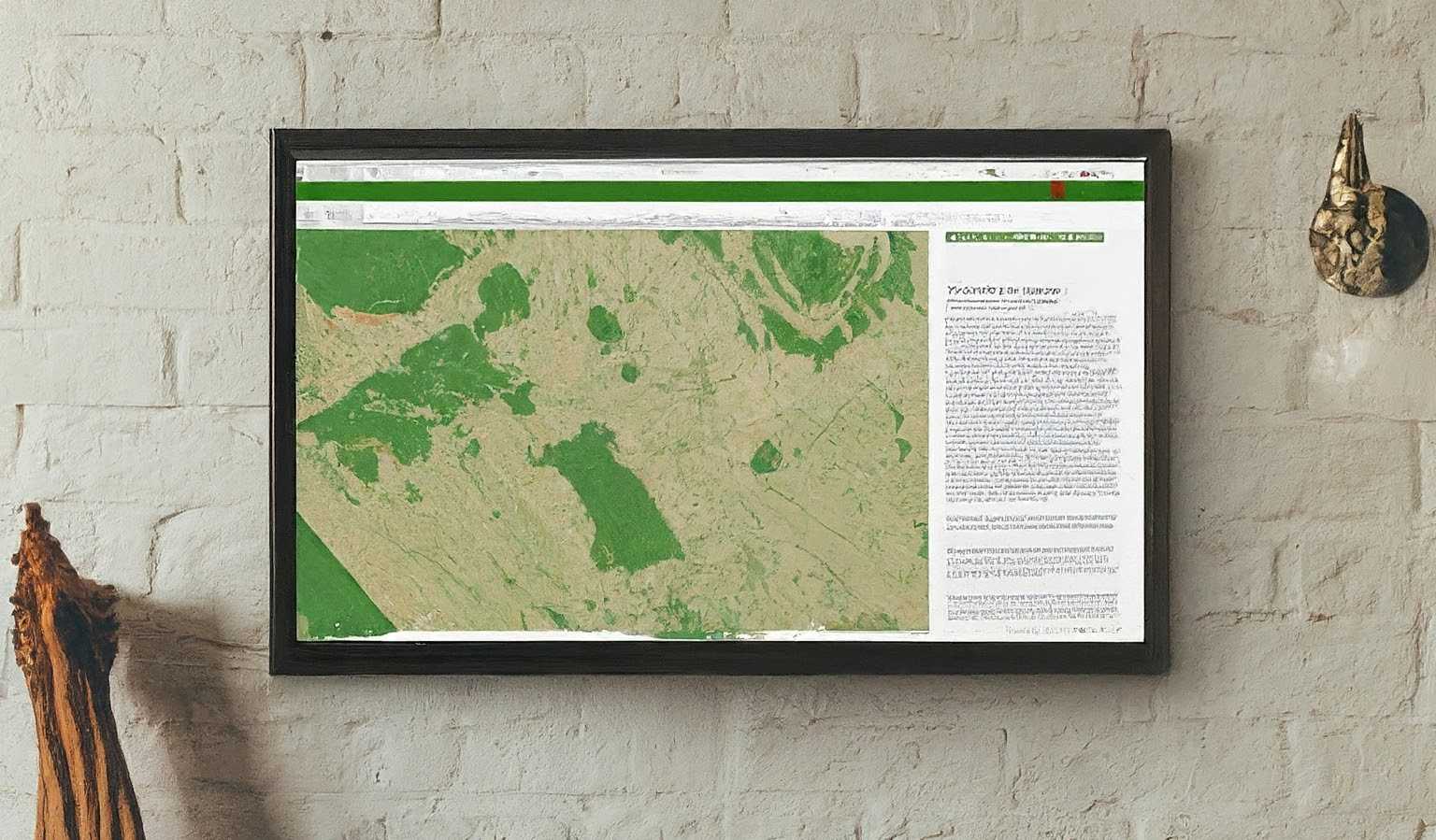
Adding Google Maps to your website can significantly enhance the user experience by providing visitors a convenient way to locate your business or navigate to a specific address. While the standard approach involves using an API key, there are situations where you may want to embed Google Maps without it.
Luckily, it's possible to include Google Maps without an API key using the embed method, which is simple and straightforward. In this guide, we'll explore how you can do this effectively, providing step-by-step instructions and valuable tips to ensure seamless integration.
1. Understanding Google Maps API Key Requirement
The Google Maps API allows developers to embed maps in their websites and applications. However, obtaining an API key requires registration with Google Cloud, which may involve setting up billing, adhering to usage limits, and potential costs depending on the volume of requests.
For many small business owners, bloggers, or personal websites, the complexities and costs associated with using an API key may not be necessary. If you're looking to embed a simple map without the need for advanced features like custom markers or interactive elements, the Google Maps embed method offers an ideal option.
2. Google Maps Embed Method
Google Maps offers a handy embed feature that allows users to add a native map to their website using an iframe. This method does not require an API key and is ideal for displaying locations on your site without any advanced interactions.
Here are the steps to embed Google Maps using the iframe method:
Step 1: Go To Google Maps
Visit the Google Maps website in your web browser. You can do this by visiting https://www.google.com/maps
Step 2: Find Your Desired Location
Type the address or place name you want to display on your website in the search bar. Once found, the location will be displayed on the map.
Step 3: Select 'Share' Option
After finding the location, click the "Share" button. This button is usually located in the left sidebar, just above the map. A dialog box will appear with sharing options.
Step 4: Select 'Embed a Map'
In the Share dialog box, you'll see two tabs: "Send a link" and "Embed a map." Click the "Embed a Map" tab. This will display a preview of the map with the code snippet.
Step 5: Copy Embed Code
Choose your desired map size (small, medium, large or custom size). After selecting the size, copy the given HTML iframe code. This is the code you will paste on your website.
Step 6: Paste the Code on Your Website
Go to the HTML editor of your website where you want to display the map. Paste the iframe code into the appropriate section of your webpage. Save changes and publish your site. The map should now appear on your website.
3. Customizing Your Embedded Google Maps
While the default map is sufficient for most users, there are some customization options you can implement to better suit your needs:
Adjust Map Size
- In the iframe code, you can modify the width and height attributes to change the size of the map. For example, changing width='600' to width='800' Will make the map wider.
Change Zoom Level
- The zoom level of the map can be adjusted by modifying the value after the "zoom" parameter in the embed URL. Higher numbers zoom closer, while lower numbers zoom out.
Center the Map
- If the map is not centered the way you want, you can adjust the center coordinates in the URL by finding the latitude and longitude values.
4. Benefits of Using Google Maps without API Key
Using Google Maps without an API key is especially beneficial for simple needs where complex functionality is unnecessary. Here are some benefits:
- Ease of use: Embedding a map using the iframe method is straightforward and does not require any coding knowledge.
- Effective cost: Avoid potential charges associated with API usage, especially useful for low-traffic sites.
- Quick integration: Ideal for quickly installing location maps on landing pages, contact sections or blogs without additional overhead.
5. Limitations of Using Google Maps without an API Key
While embedding Google Maps without an API key is convenient, it comes with some limitations:
- Limited customization: Unlike the API, which offers extensive customization options, the iframe method is limited to what Google provides in embed links.
- No advanced features: Features like custom markers, overlays, and detailed data layers are not available.
- Possible loading delay: The embedded map is dependent on Google's servers, and performance may vary depending on traffic and server load.
6. Alternative Solutions Worth Considering
If your needs exceed the capabilities of the embed method, you may consider these options:
- Using Google Maps API: For dynamic maps with custom data and interactions, the Google Maps API is the recommended approach, although with the requirement of an API key.
- Third-Party Map Services: Services like OpenStreetMap, Leaflet, or Mapbox provide alternatives to Google Maps and may be better suited for specific customization or cost needs.
- Static map images: If interactive maps are not necessary, a static map image can be a simple, fast-loading alternative.
7. Tips for Optimizing Google Maps on Your Website
- Mobile responsiveness: Make sure the map is responsive by setting the width to 100% and adjusting the height accordingly. This ensures that the map scales correctly on different devices.
- Lazy loading: For better page performance, consider using lazy loading for the map iframe. This prevents the map from loading until it comes into view, speeding up the initial page load time.
- SEO ideas: Maps are typically embedded within iframes, which do not directly contribute to SEO. However, using descriptive text and appropriate tags around your map can help maintain SEO standards.
Conclusion
Embedding Google Maps without an API key is an excellent solution for anyone who wants a simple, cost-effective way to display locations on their website. By following the straightforward steps of the iframe method, you can quickly add interactive maps to your site, enhancing the user experience without the complexities of API integration.
For businesses or individuals that need more robust map features or if you encounter challenges with map integration, professional assistance can make a big difference. But Shriji Solutions, we specialize in website enhancements including seamless integration of Google Maps and other location services. Whether you're looking for basic map embedding or advanced features, we're here to help you every step of the way. Contact Shriji Solutions for expert advice and assistance in Google Maps integration for your website!

